Mailbox Management
Access path
Dashboard -> Domain Email -> Email Manage
Features
The mailbox management page is the entrance to the mailbox, including functions such as creating, importing and exporting, entering the mailbox, changing the password, deleting the mailbox, and cleaning the mailbox.
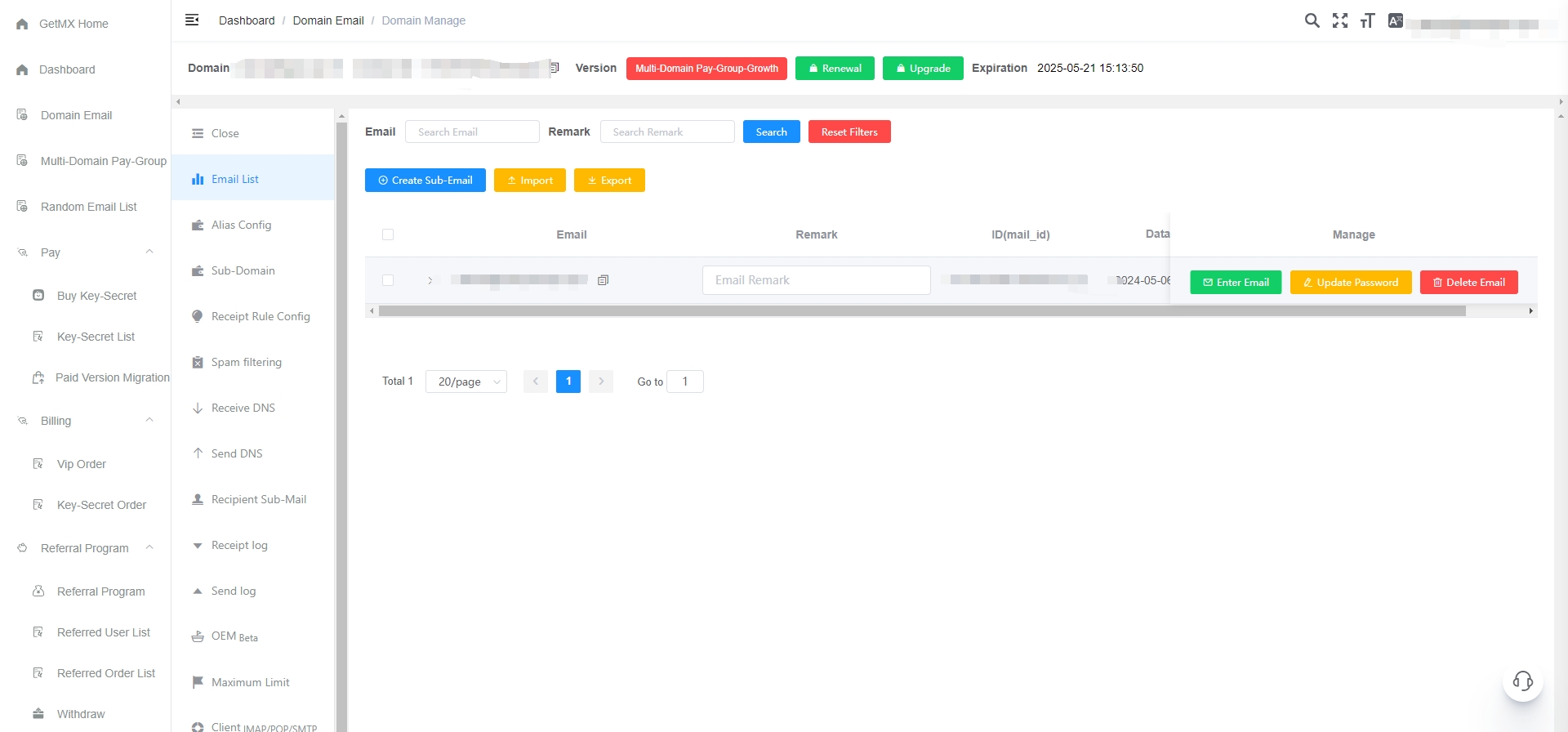
Create mailbox
Click the blue Create Sub-Email button
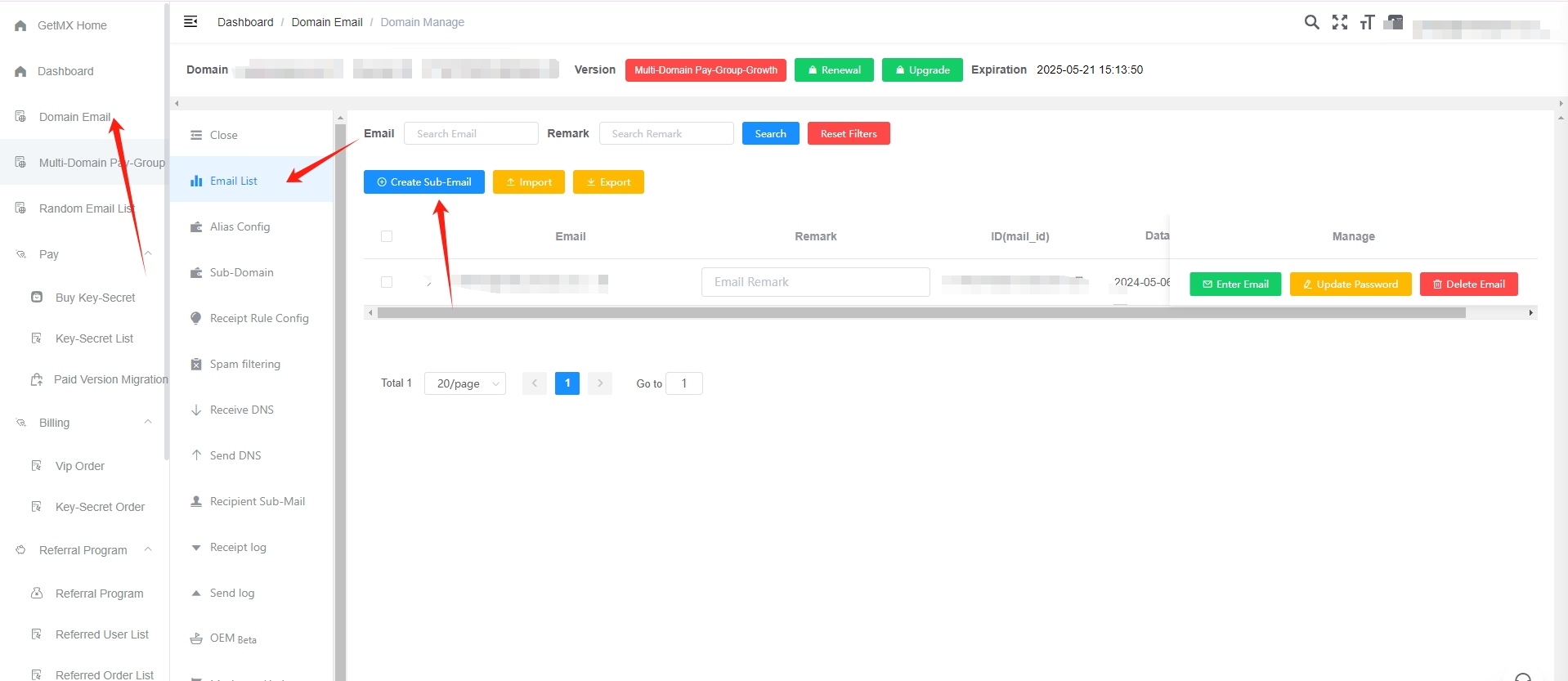
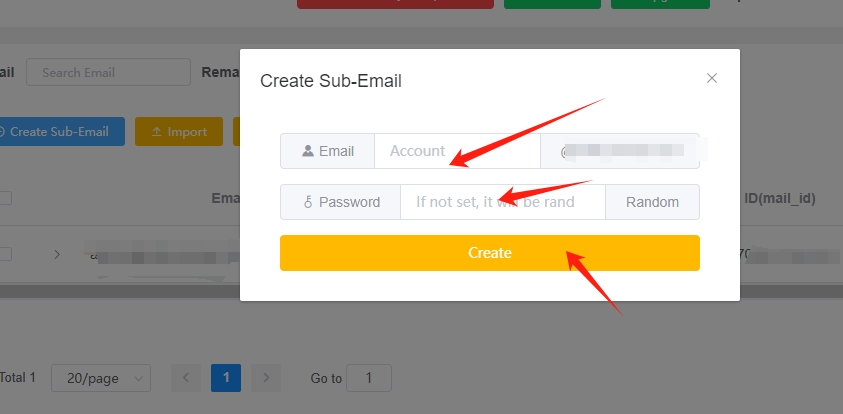
Import mailbox
Click the yellow Import button
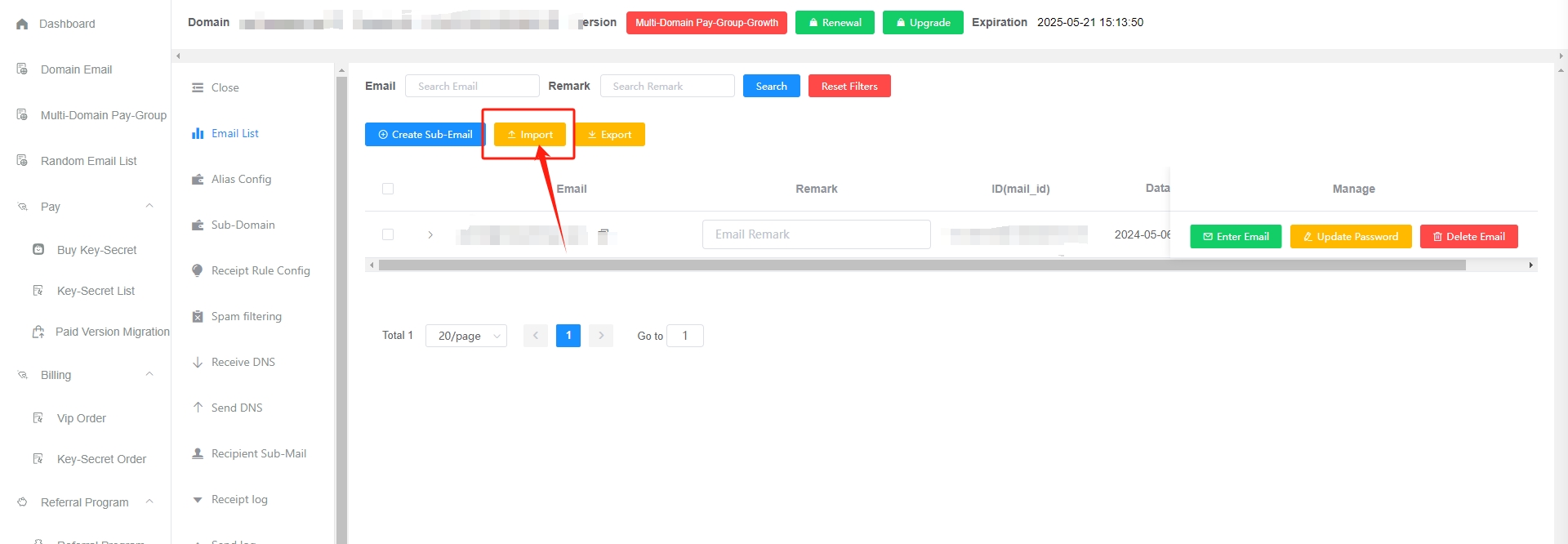
- Please download the import template first, please strictly follow the template format Click to download the import template
- Support uploading xlsx files
- The maximum number of files to be imported each time is 5,000, and the maximum file size is 1M.
- The import process takes too long, please do not refresh or close the browser
Export mailbox
Click the yellow Export button
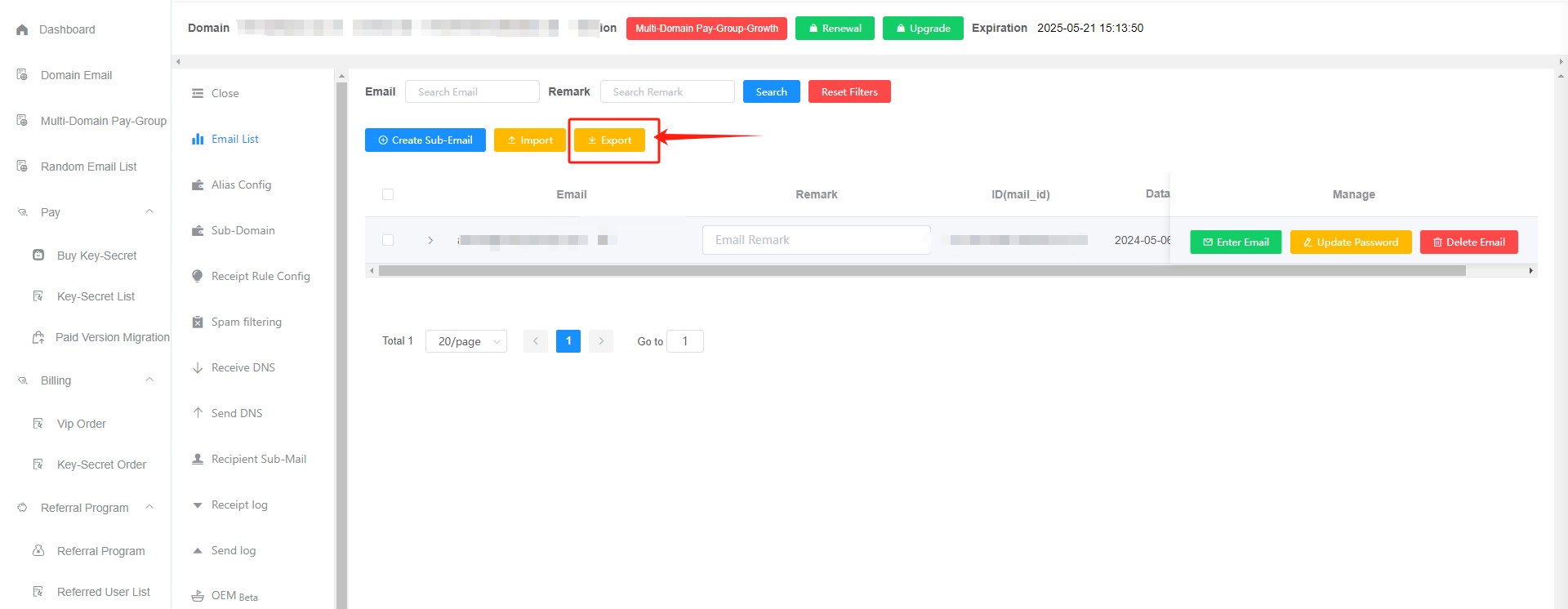
- The exported mailboxes are: All mailboxes of the current filter conditions
- Export content: Includes email addresses and notes
- The password has been encrypted and cannot be viewed or exported.
- The export process will take a long time, please be patient
- If the download pop-up fails, please check whether the browser is blocking it.
Enter your mailbox
enter directly
Click the green Enter Email button. This is a quick way to enter your mailbox.
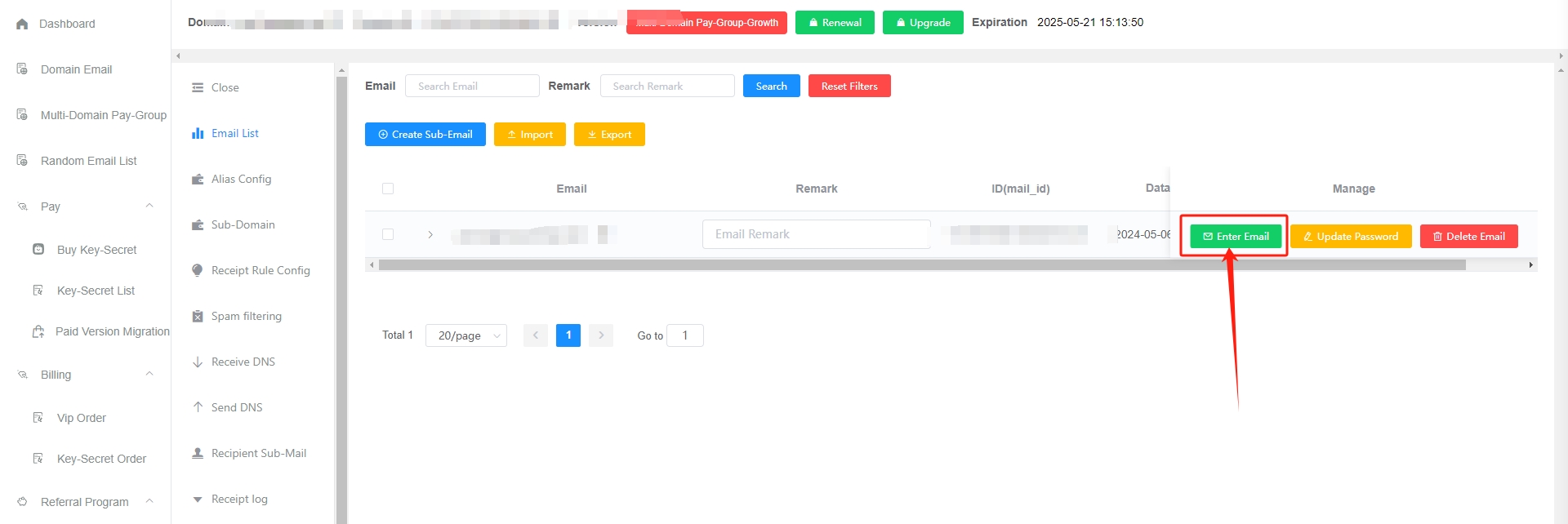
Manual
You can Change Password, and then manually enter
Webmail Client URL:
- Login prompt
Authentication failed, the password is incorrect, please click Change password and enter - Sub-mailboxes need to be created separately before logging in
- To modify the password on the web client, the administrator needs to enable the password modification permission
Change password
Click the yellow Update Password button
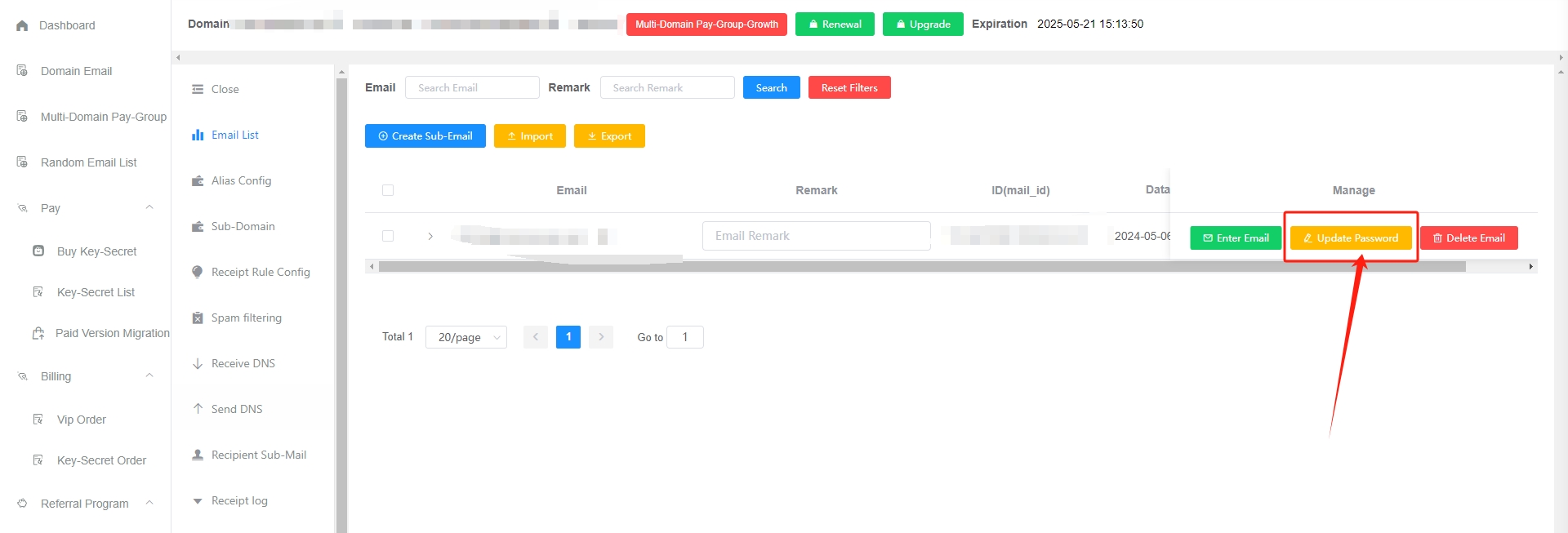
- The default mailbox has no password
- Email password is not equal to GetMX account password
- Email passwords can only be modified, not viewed
- If you have used the collection function before and the sub-mailbox does not exist, you need to create a new sub-mailbox first. You can set a password when creating the sub-mailbox Click to view: How to create a mailbox
Delete a mailbox
Click the red Delete Email button
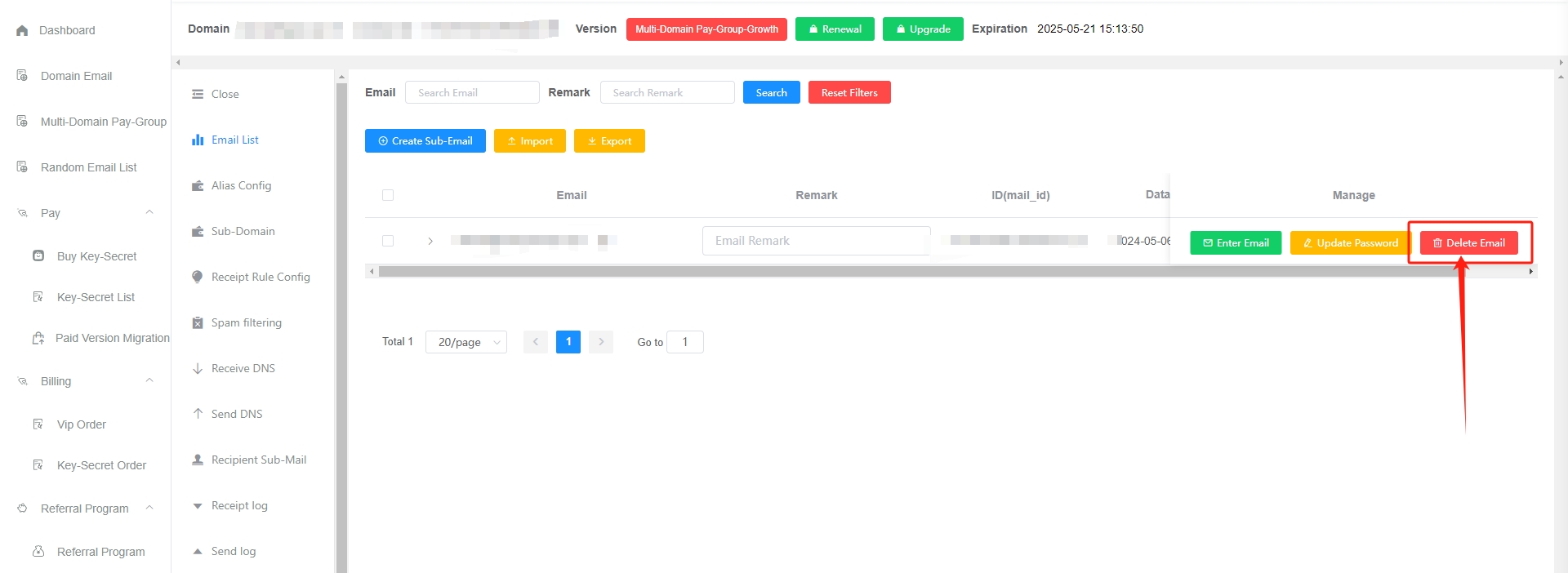
- After deleting a mailbox, the mailbox and its contents will be deleted together. Please operate with caution.
- Once a mailbox is deleted, it will be automatically archived for 1 year (the server will be powered off and the network will be disconnected for backup). It will be completely cleaned up after 1 year. If you need to retrieve it, please contact customer service for a fee of 50/time (there are risks in retrieval, so be careful when deleting). If you have multiple sub-mailboxes, please contact customer service for price evaluation.
Clean up your mailbox
Click the grey Clean Up Mailbox button
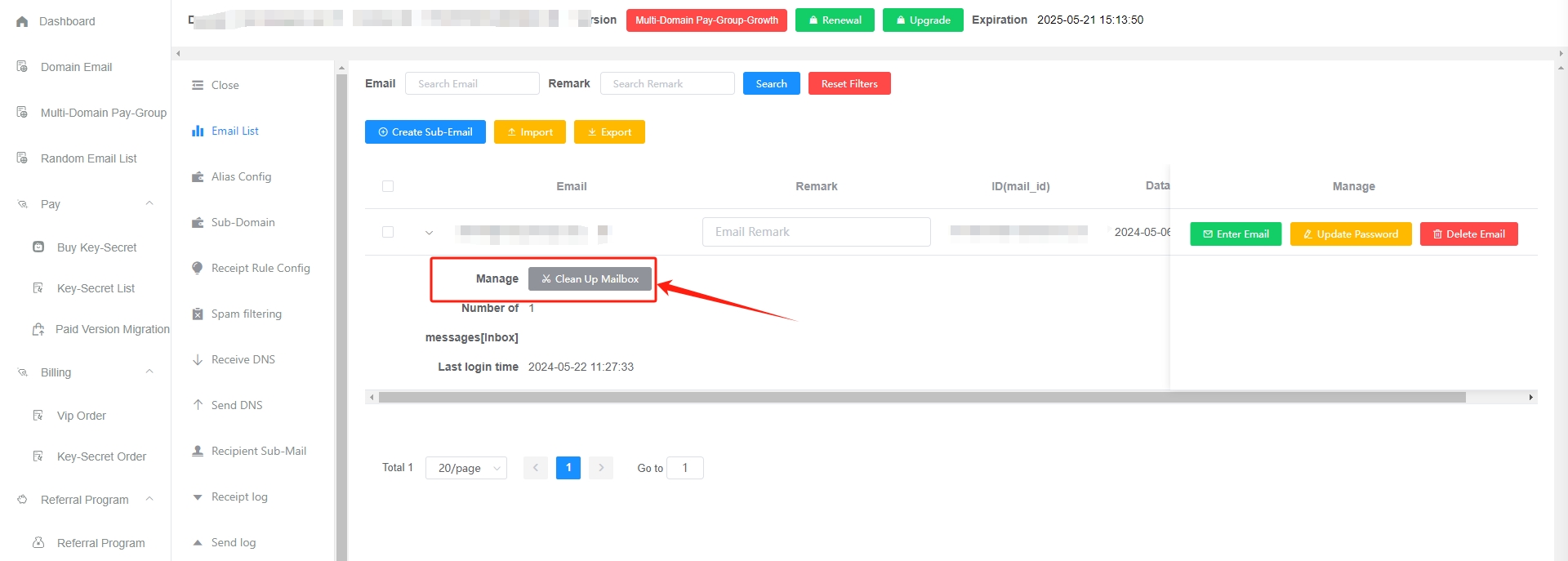
- Cleaning the mailbox can instantly delete all the emails in the mailbox, which can alleviate the problem of mailbox opening lag.
- Mailboxes that are deleted will be automatically archived for 1 year (the server will be powered off and the network will be disconnected for backup). After 1 year, they will be completely cleaned up. If you need to retrieve them, please contact customer service for a fee of 50/time (there are risks in retrieval, so be careful when cleaning)
common problem
How to quickly create a sub-email account?
There are the following methods, the first one is recommended, which is convenient, worry-free and efficient:
- In the GetMX Domain-Email backend, turn on the main mailbox collection (i.e. the "one-click collection" function). After turning on the collection, there will be countless sub-mailbox accounts by default. There is no need to manually add sub-mailboxes one by one. The emails of all sub-mailboxes can be collected by the main mailbox.For example, if the main mailbox is [email protected], replacing admin with any number or letter will result in the sub-mailbox under it (for example, [email protected] is the sub-mailbox under it). You only need to think of a sub-mailbox prefix (such as dev) when using it, without having to manually create a sub-mailbox in the GetMX background. Click to view: How to configure primary mailbox collection
- Manually create a new mailbox in the GetMX backend, you can define the mailbox and password, which is simple and crude, but inefficient Click to view: How to manually create a sub-mailbox
- GetMX provides a mailbox import function. Before importing, you can download the Excel import template and import according to the template requirements Click to view: How to import mailboxes via Excel
- Growth provides an API interface, through which you can create sub-mailboxes by yourself, which is suitable for students with technical capabilities to access and use.Click to view: Open Platform Interface Document
How to manage permissions in mailboxes?
There are two ways
- Directly create a sub-mailbox for employees and set a password. Employees log in through https://mail-client.getmx.com
- Each employee sets a separate collection rule. Each employee manages his or her own primary mailbox. Each employee has countless mailboxes. You can use the check button to determine where the mail will be received.
- tiktok_
{number}@mail.com received on behalf of [email protected] - weixin_
{number}@mail.com received on behalf of [email protected] - sub_
{number}@mail.com received on behalf of [email protected]
- tiktok_
- Added management backend sub-account
Account Settings — Sub-user listto increase employee permissions (page permissions/domain permissions/paid group permissions) - Use a multi-domain paid group or a secondary domain, each employee manages a mailbox
The mailbox is stuck when entering, and it shows "Unable to obtain mail list"?
Solution
Too many emails in the mailbox will cause lag in entering the mailbox. Generally, there will be lag when the number of emails exceeds 10,000. The solution is:
- Before entering your mailbox, click "Clean Up Mailbox". After cleaning up your emails, try entering your mailbox again after a while Click to view: How to clean up your mailbox
- Emails are important, what should I do if I can’t clean them all?
- Next, do not continue to receive new emails (you can set receiving rules to reject useless emails), wait half an hour, and try again.
- After entering the mailbox, manually delete and clean up some useless emails to reduce the pressure of calculating emails in the mailbox background and reduce the lag.
Preventing lag
- You can set "Receipt Rule Config" to discard useless emails Click to view: Receipt Rule Configuration
- You can also manually delete some useless emails in the mailbox to reduce the pressure on the mailbox background to calculate emails and reduce lag.
What should I do if the email prompt is invalid?
Other platforms prompt that the email address is invalid or the email address format is incorrect. Please check:
- Check if the email account contains spaces
- Cannot start with a number
- Check the suffix. Some platforms cannot use the suffix online/cn. The com domain name is universal and can be changed to com.
- Some platforms only allow Gmail/Outlook or personal email accounts to be used
- Use a random mailbox to test whether it is normal
- Consult the platform customer service to find the cause and solve the problem
Your mailbox shows inactive?
- Inactivity only affects emails, not email accounts.
- For example,:deletes the email, not the mailbox.
- If there is no registration record within three months after the paid version expires, the email address will be marked as inactive The paid version will not be affected if it has not expired.
Retrieve email
- Paid manual retrieval
- Emails will be completely deleted after 1 year. There are risks in retrieving them, so please be careful.
Restore the receiving function
- Activate the paid version
- The free version requires regular login or click to enter the mailbox, and it will automatically return to active status
Check the most recent login time:
Enter Account Settings and find "logs" to find the most recent login information of the corresponding email address
How to recover accidentally deleted emails?
- Delete a mailbox
- One-click cleanup in GetMX admin background
Emails cannot be restored in the following situations:
- Click the "Permanently delete" or "Empty folder" button to perform a secondary deletion.
- Delete a single email, and then delete it again in the Recycle Bin (Deleted Items folder)
- Deletion through a third-party client