Collection rules configuration
Access path
Dashboard -> Domain Email -> Email Manage -> Alias Config
What are the collection rules?
Collection on behalf of others is the rule that one mailbox receives emails from another mailbox After enabling collection on behalf of others, all emails in the prefix sub-mailboxes of the current domain name will be collected by the collection mailbox.No need to create one by one, it is equivalent to having countless sub-mail accounts, and the mailbox prefix is defined by yourself
What is primary mailbox collection?
Let's first look at the definitions of the two mailboxes:
- An email address consists of two parts: the email prefix and the domain name, such as [email protected], where dev is the email prefix and mail.com is the domain name.
- GetMX mailbox divides mailboxes into two types: primary mailbox (also called administrator mailbox) and sub-mailbox. For example, [email protected] is a sub-mailbox and [email protected] is the primary mailbox.
The main mailbox collection is to collect all the mails from the sub-mailboxes into the main mailbox.After the main mailbox collection is turned on in the GetMX background, even if the sub-mailbox is not manually created in the GetMX background, the main mailbox can still receive emails from the sub-mailbox; if the sub-mailbox is manually added, a copy of the email will be stored in both the main mailbox and the sub-mailbox.In this way, there is no need to manually add sub-mailboxes one by one. You only need to fill in the mailbox prefix when using the mailbox. You can check the emails received in the sub-mailboxes in the main mailbox, thus realizing countless mailboxes.
The sub-mailboxes created by the collection method cannot be logged in separately and can be viewed in the main mailbox management; separate logins need to be added manually one by one.
The sub-mailbox will not be created, but it is not virtual either. In Domain Manage—Recipient Sub-Mail, you can view all the mailboxes that have been collected.
How to enable primary mailbox collection?
Click the blue Catch all Sub-Email by Admin-Email button
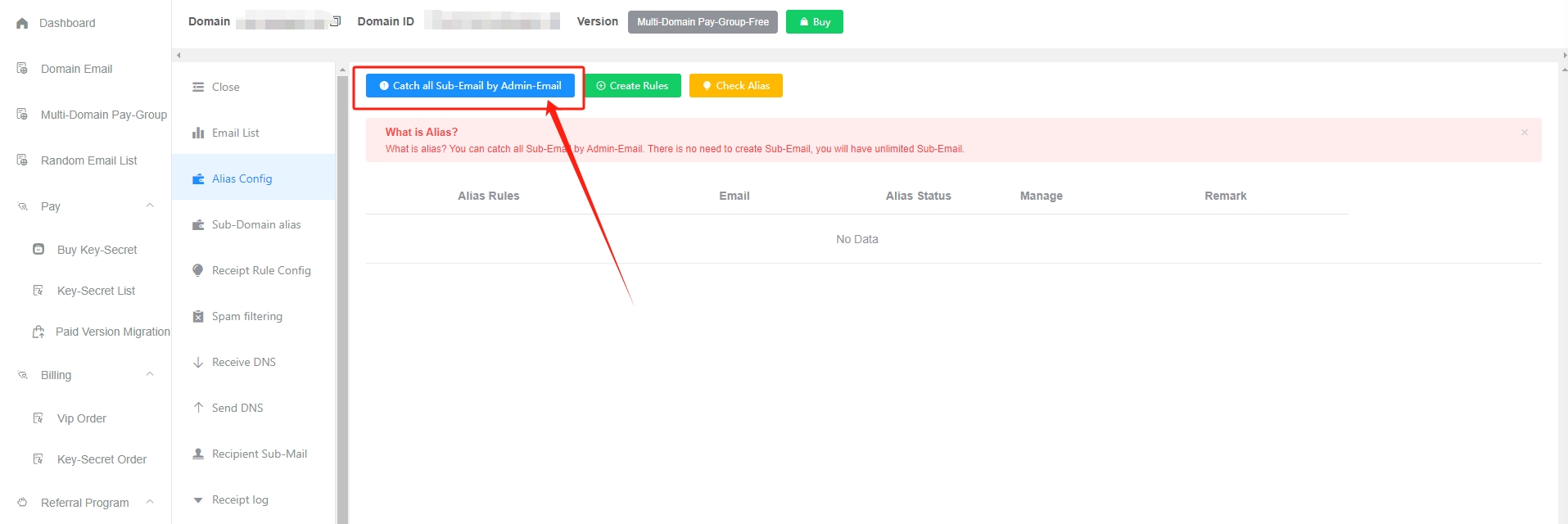
How to customize collection rules
Click the green Create Rules button
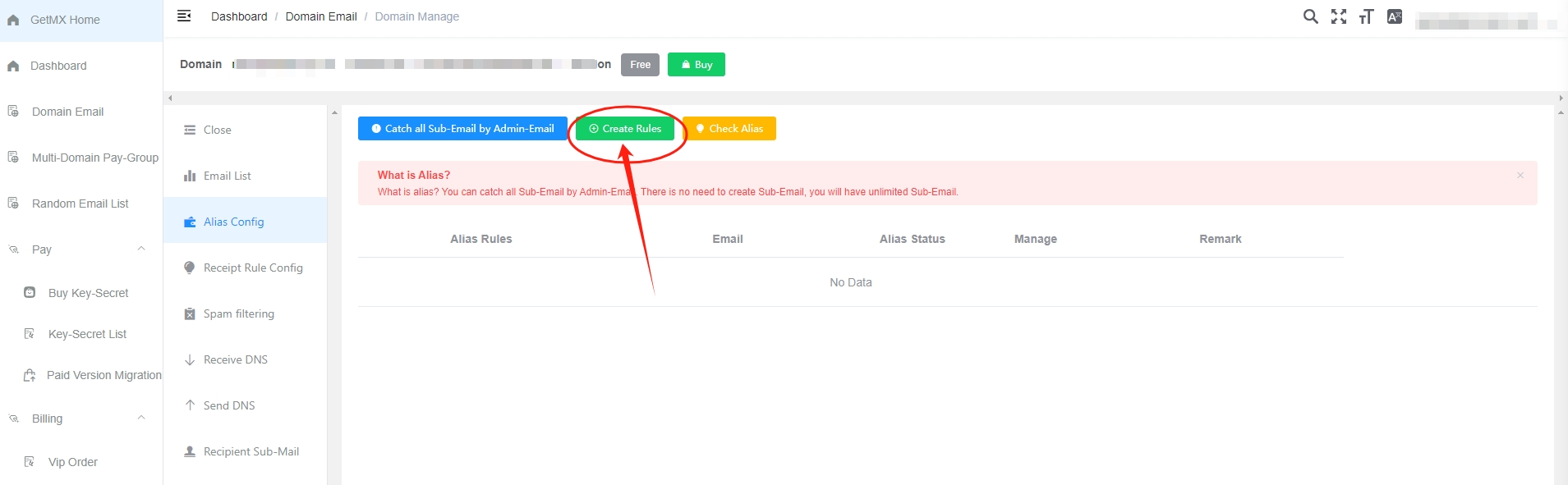
Collection Rules
Custom Characters
-
{all}- Matches all, such as: test, dev123, 138881909liu, 123456
-
{number}- Match numbers, such as: 2021, 13888888888, 1, 666
-
{letter}-
Match letters, such as: dev, test
Example
For example: if you set sub_
{number}@mail.com to be collected by [email protected], then [email protected], [email protected], [email protected] and countless other mailboxes that meet this rule will be collected by [email protected] mailbox
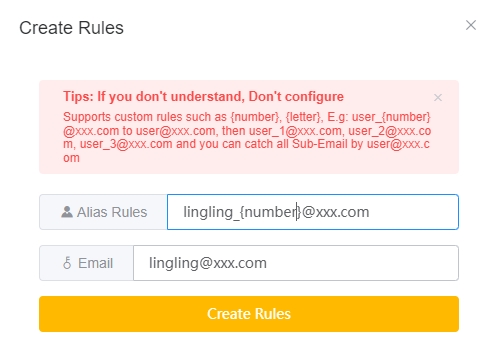
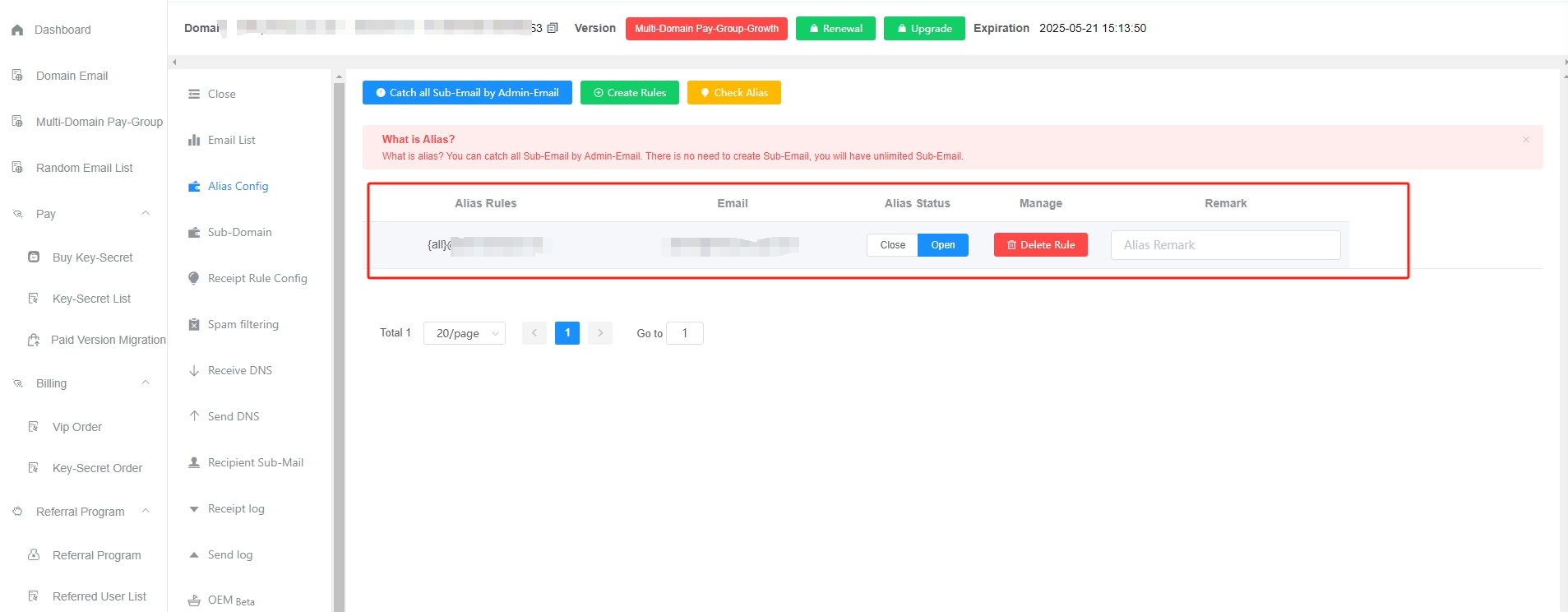
-
Check Collection
Click the yellow Check Alias button
Enter the receiving mailbox to query the matching rules and the mailbox being collected. For example, if you query: [email protected], you will find that [email protected] will be received by [email protected].
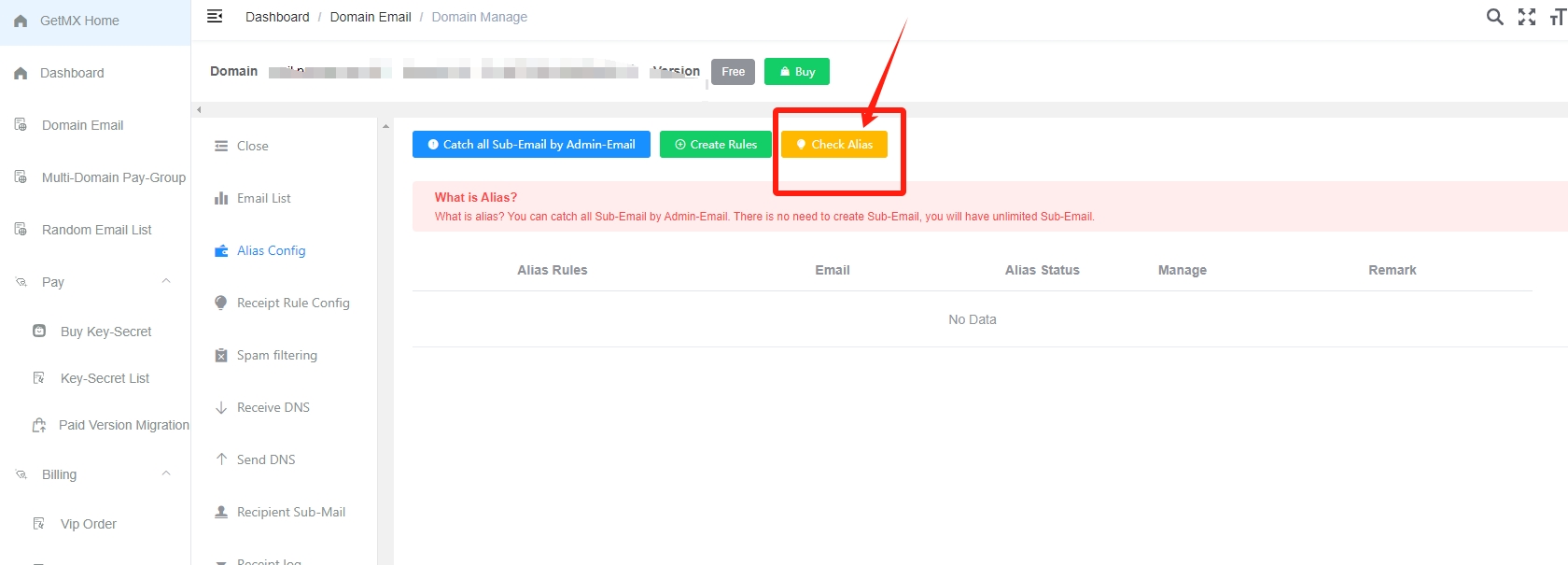
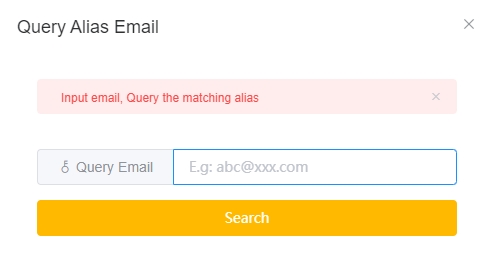
Collection email
Click on Recipient Sub-Mail
All sub-mail accounts that have received mail will be displayed in the "Recipient Sub-Mail" column.
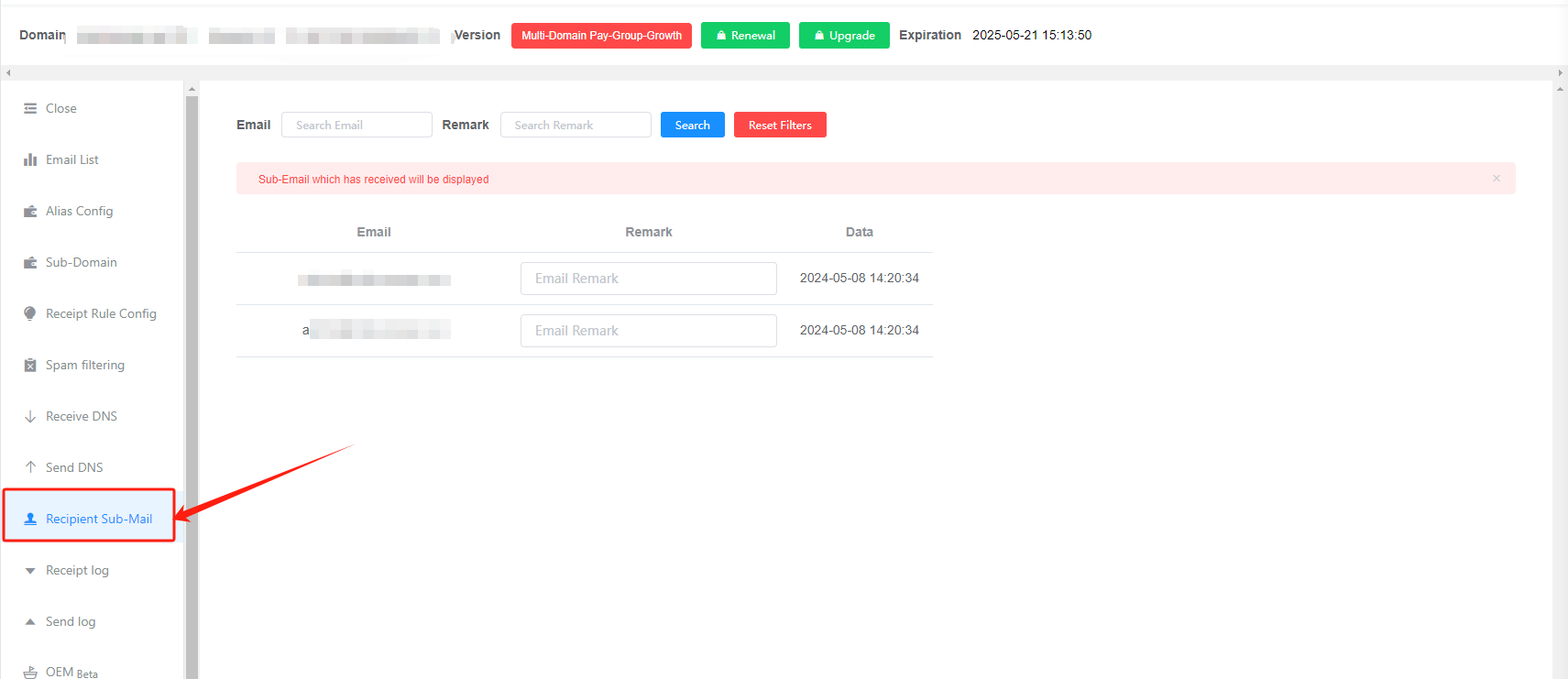
Note the problem
- The collection function is currently only supported by the paid version
- If you need to collect payment across domains, please use the multi-domain-payment group Click to view: Multi-domain-payment group collection rules
- When using
{all}, it will match everything. You cannot add{number}or{letter} {letter}or{number}, it is best to use only once in a rule to avoid confusion and difficulty in management