Receipt Analysis
Access path
Domain Email -> Email Manage -> Receive DNS
Automatic analysis
-
Click the red
Automatic DNS configurationbutton
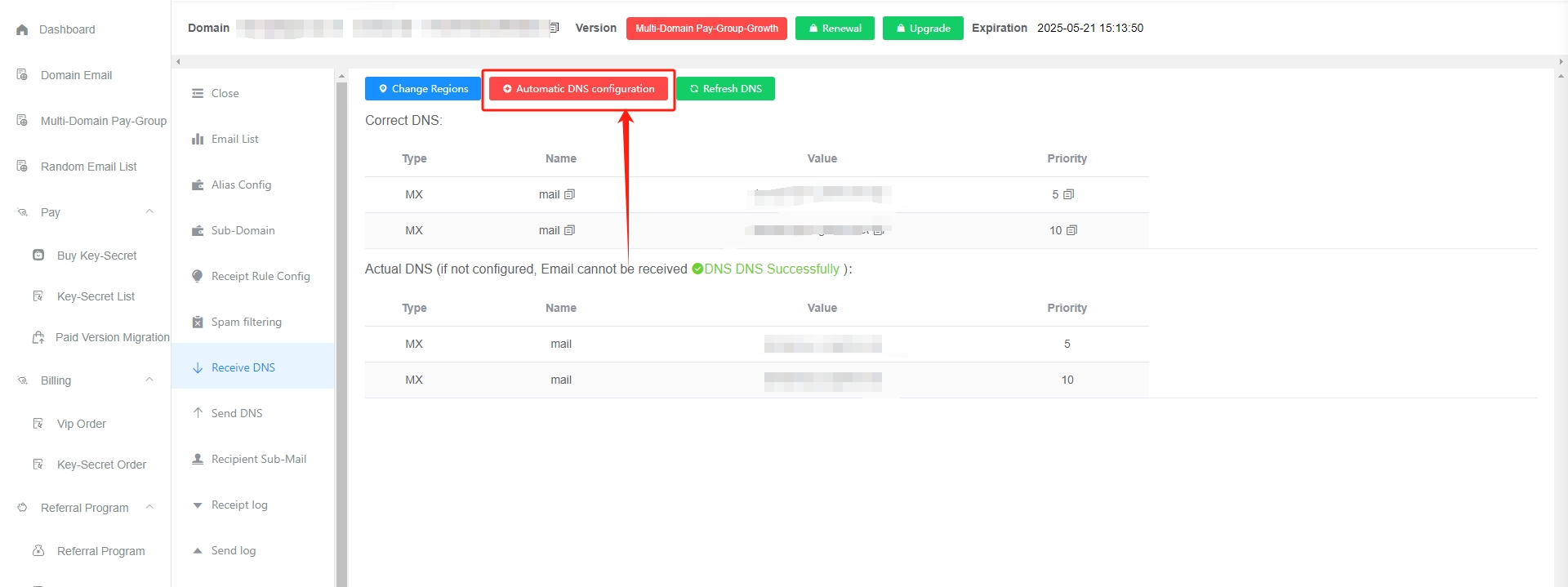
-
Enter the domain name platform to obtain the required private key information and fill it in the GetMX mailbox (currently supported domain name platforms: CloudFare, Godaddy)
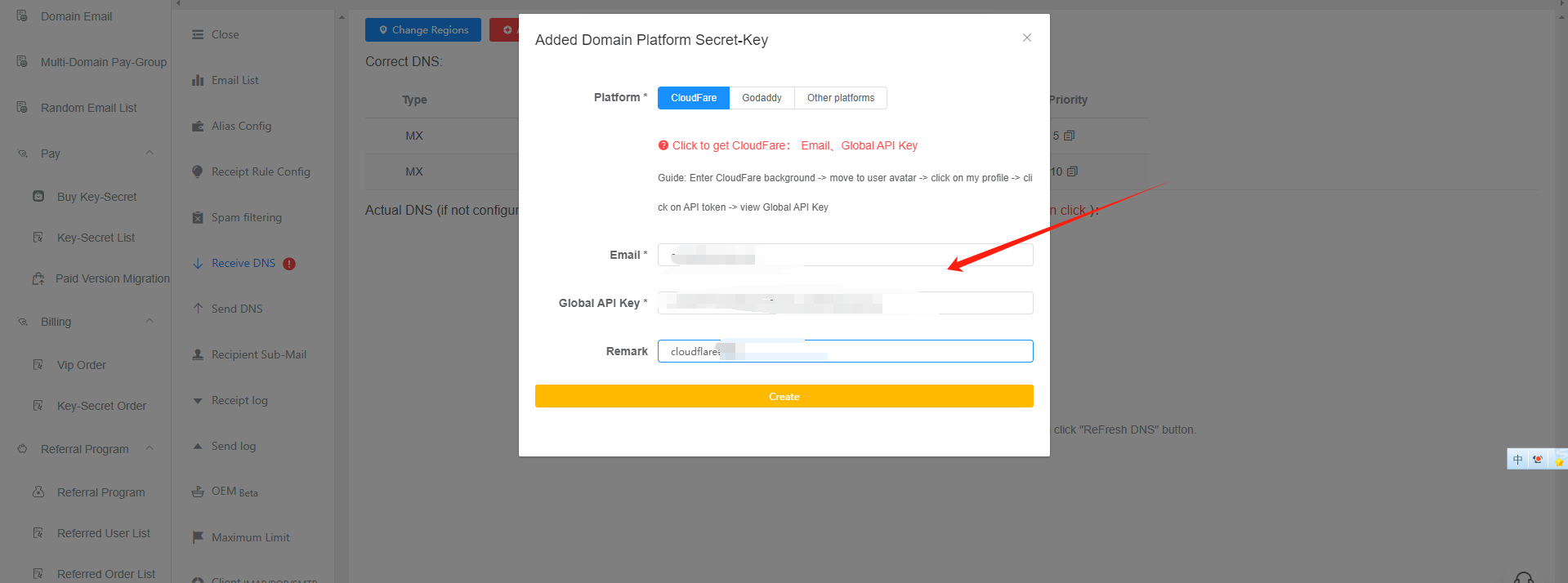
-
Click the yellow
Set DNSbutton
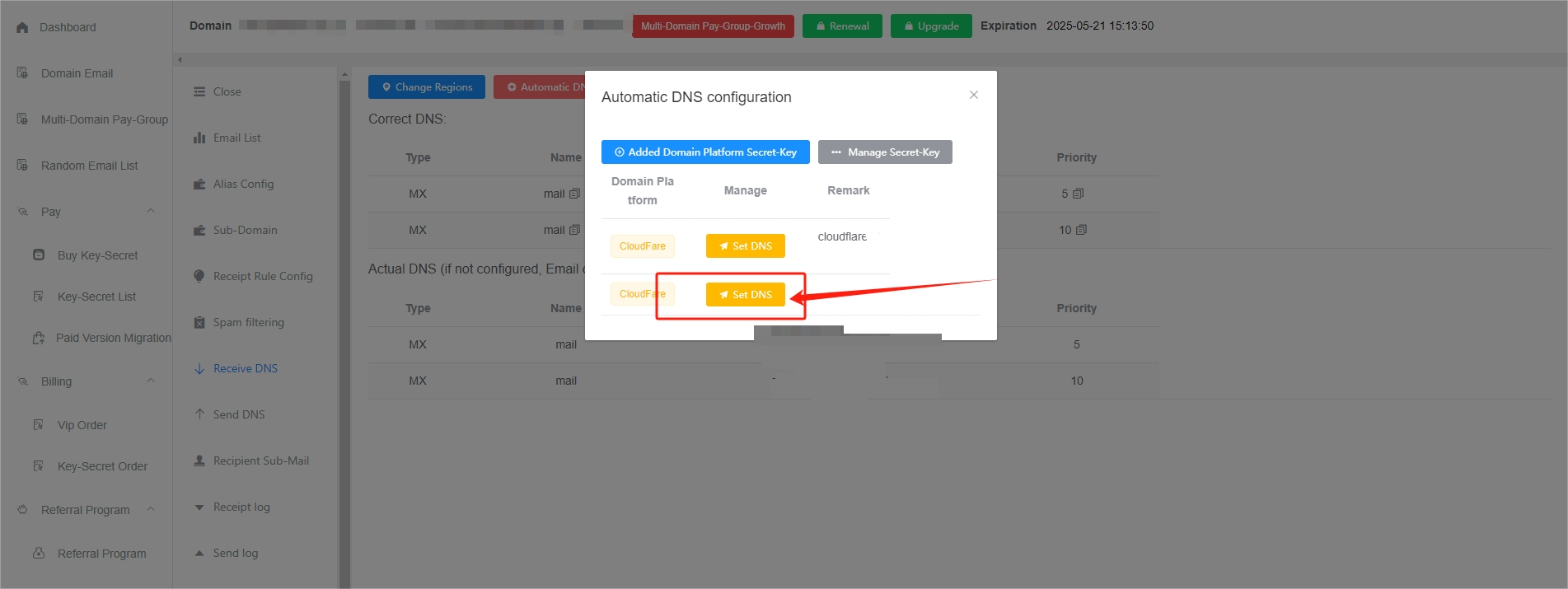 4. Click the green
4. Click the green Refresh DNSbutton
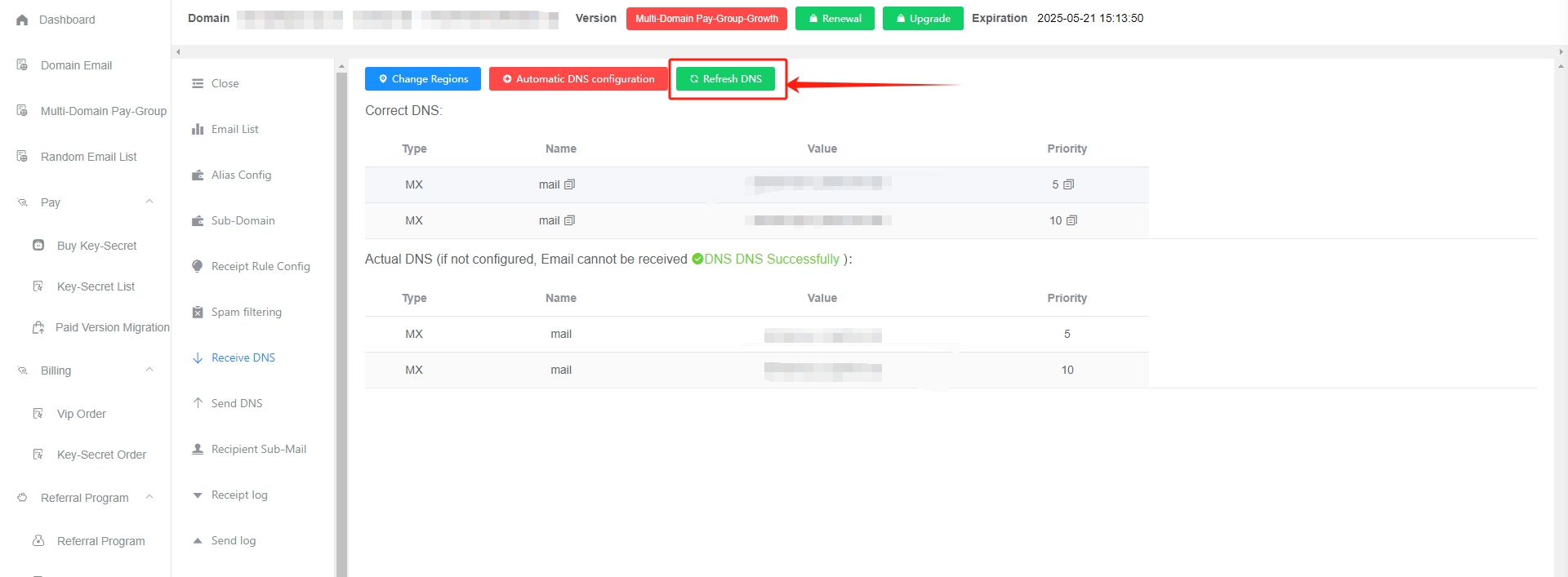
Manual parsing
The following video takes godaddy as an example. Other platforms are similar. It is strongly recommended to use the automatic parsing method above ⬆️ ⬆️ ⬆️
Receiving Area
Supported delivery areas
- Beijing China
- China Hong Kong
- North America-Silicon Valley
- Southeast Asia - Singapore
- Asia Pacific-Tokyo
- Asia Pacific - Australia
- Europe - London
- Europe-Moscow
- Middle East - Bahrain
- Africa-Cape Town
Select the receiving area
-
Overseas networks are complex and intricate. Choosing a receiving server that is closest to your business will help you receive emails faster and more stably.
-
Select up to 3 areas. The higher the selected area is, the higher the priority is. It is best to select 2 to 3 areas.
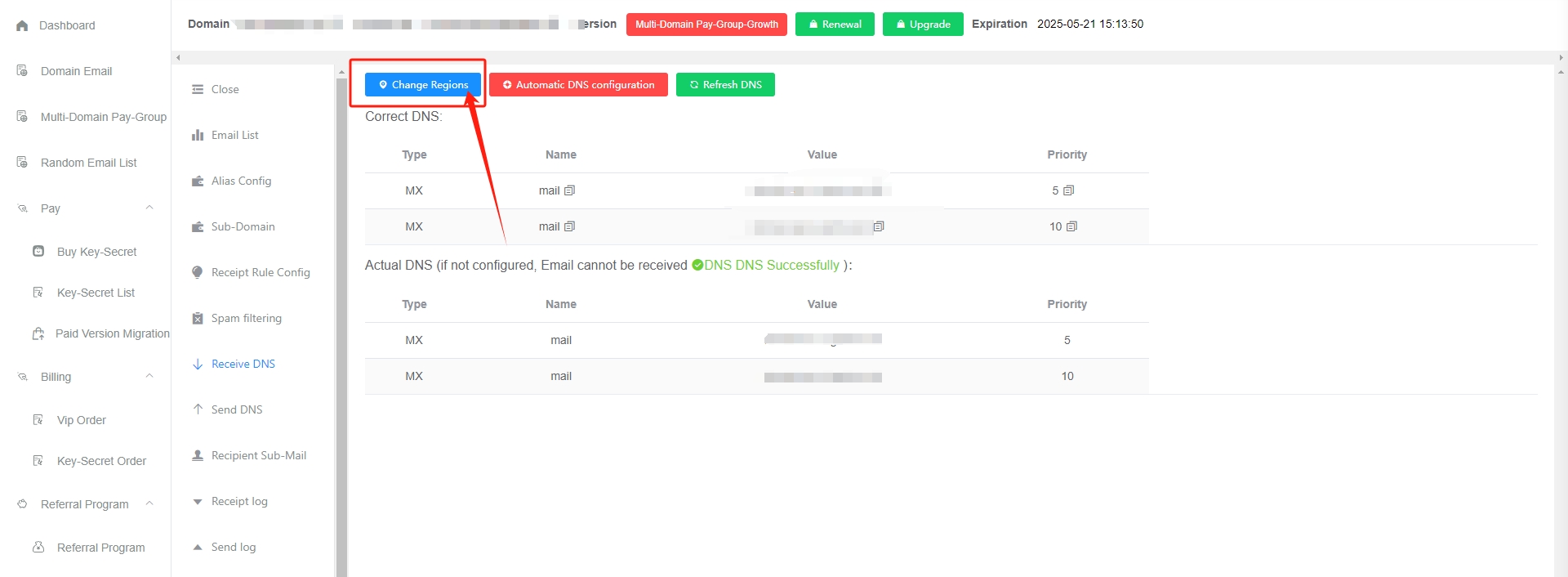
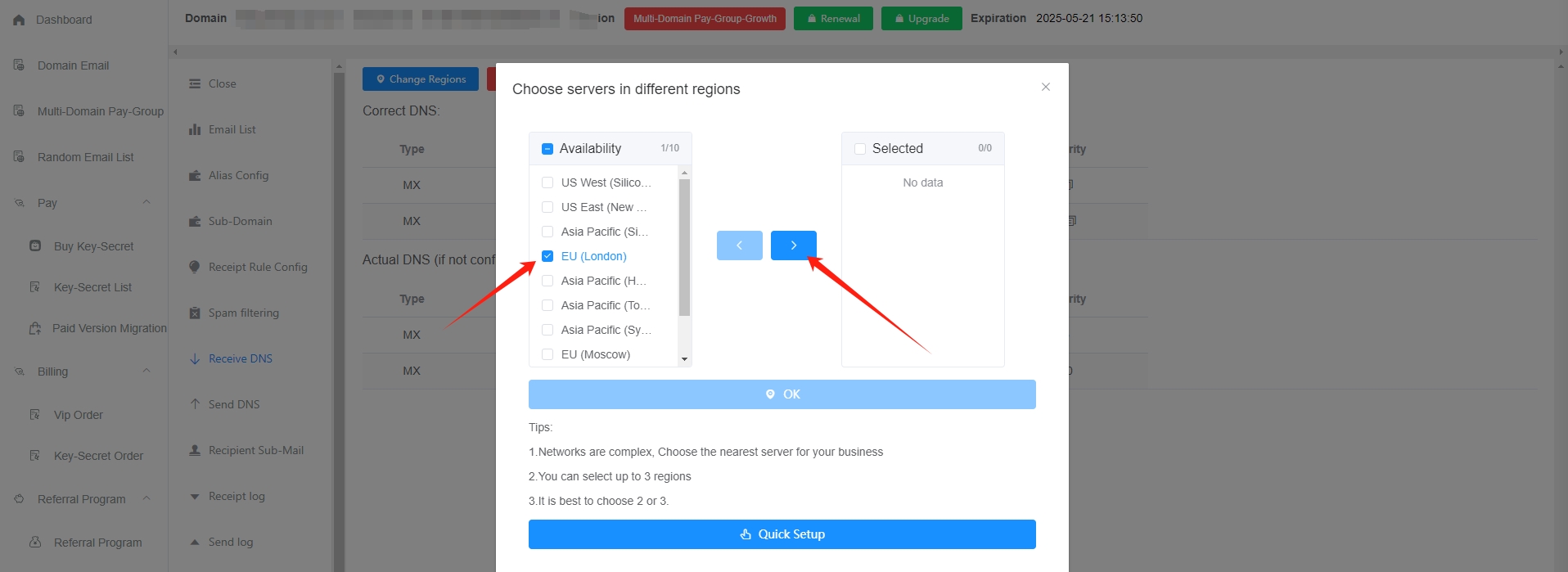
How to accurately select the receiving area to make receiving faster
- You can first choose domestic or overseas based on the business scenario.
- Then, during business use, send an email test
- After receiving the email, check the sender's receiving IP in the receiving log, and then select the region closest to the sender based on the sender's address (for example, in Southeast Asia, you can choose the Singapore server; in Europe and the United States, you can choose the US server) Click to view: How to select the region based on the sending IP
Note the problem
- The receiving parsing must be configured and the prompts must be correct before the receiving can be normal
- After the configuration is successful, click the green
Refresh DNSbutton to check whether it is effective. - Domain name resolution is cached and does not take effect in real time. It usually takes effect within half an hour. The com suffix takes effect relatively quickly. If the resolution fails, please contact customer service for troubleshooting.
- The resolved address shows the resolved area. Be careful not to copy it together. Click the Copy button to ensure that only the resolved address is copied.
- In the domain name resolution background, if DNS zone selection is supported (such as godaddy).Be sure to select the default option and do not specify a country. This means that the resolution of the specified region will take effect, which will cause the recipient to be unable to receive the email.
common problem
My domain name platform cannot fill in the priority, what should I do?
You can use godaddy's resolution service to resolve it. If you don't know how to do it, please contact customer service remotely:
- Register a godaddy account and add a domain name in the godaddy domain name management backend
- Return to the original resolution platform and change the NS resolution of the domain name to the DNS server displayed on the Godaddy platform, and then you can add resolution in Godaddy
Godaddy's resolution service is free. You don't need to transfer your domain name to Godaddy. You just use Godaddy's resolution service.
Why has Scale's incoming parsing changed?
Reason for change
- New Scale
- When a new Scale server is opened, the ordinary server will be converted into an independent server, and the receiving resolution address will change
- Renewal is interrupted
- After the renewal is interrupted, the server will be reallocated and the receiving resolution will change. If it changes, you need to re-add the current resolution on the domain purchase platform (the receiving resolution will not change if the renewal is not interrupted, so you need to renew before the payment expires);
- The domain has been unbound from the "Multi-Domain Pay-Group`"
- When a domain name is unbound from the "Multi-Domain Pay-Group", it will become the free version. After becoming the free version, the receiving resolution will change. Even if it is unbound and then added to the "Multi-Domain Pay-Group", it is not the same receiving server as before, so the receiving resolution has changed (same principle, if a domain name has been unbound from the
Multi-Domain Pay-Group, and has been changed to the free version once, the collection function will be closed. After binding to the paid group again, the collection function needs to be re-enabled);
- When a domain name is unbound from the "Multi-Domain Pay-Group", it will become the free version. After becoming the free version, the receiving resolution will change. Even if it is unbound and then added to the "Multi-Domain Pay-Group", it is not the same receiving server as before, so the receiving resolution has changed (same principle, if a domain name has been unbound from the
- The paid version of the domain name has changed from "single domain version" to "multiple domain version"
- When converting a single domain name to a multi-domain name, the intermediate process is to convert to the free version first, and then to the multi-domain name paid version. In the middle, it is converted to the paid version after the free version. The receiving parcel resolution will change (same principle, after the single domain name is converted to the multi-domain name version, the collection function will be closed and needs to be reopened)
Solution
- Highly recommended, automatic configuration resolution, one-click automatic synchronization of domain name resolution Click to view: Automatic resolution configuration
The domain name has been resolved to other platforms. Can it still be resolved to GetMX?
cannot
The root domain name can only be resolved to one platform, otherwise both platforms will not be able to receive mail normally
If you must resolve to two platforms, you can resolve the secondary domain name to GetMX
What is a second-level domain?
First-level domain name: mail.com, corresponding email address: [email protected]
Second-level domain name: sub.mail.com, corresponding email address: [email protected]