Subdomain collection rule configuration
path
Dashboard -> Domain Email -> Email Manage -> Sub-Domain
What is subdomain collection?
Before understanding subdomain collection, you need to first understand what a subdomain is?
- mail.com is the first-level domain name, sub.mail.com is the second-level domain name, dev.sub.mail.com is the third-level domain name, and the second-level and third-level domain names are subdomains of mail.com.Subdomain collection is different from ordinary collection. Subdomain collection is based on domain name.
Subdomain DNS resolution?
Before using sub-domain name for receiving, you need to configure sub-domain name resolution first. This resolution is different from receiving resolution and needs to be configured separately
Click the button Sub-Domain receiving DNS configuration -> Change Regions -> Automatic DNS configuration -> Refresh DNS
The above Automatic DNS configuration can also be completed manually, manually configure in the domain name background
The DNS resolution of the sub-domain name needs to use the wildcard *, which is only supported by full-featured DNS resolution platforms such as godaddy and cloudfare. If the platform you purchased does not support it, please use a supported resolution platform for the domain name DNS resolution, or configure the resolution for the sub-domain name separately (use a sub-domain name, add a sub-domain name resolution).
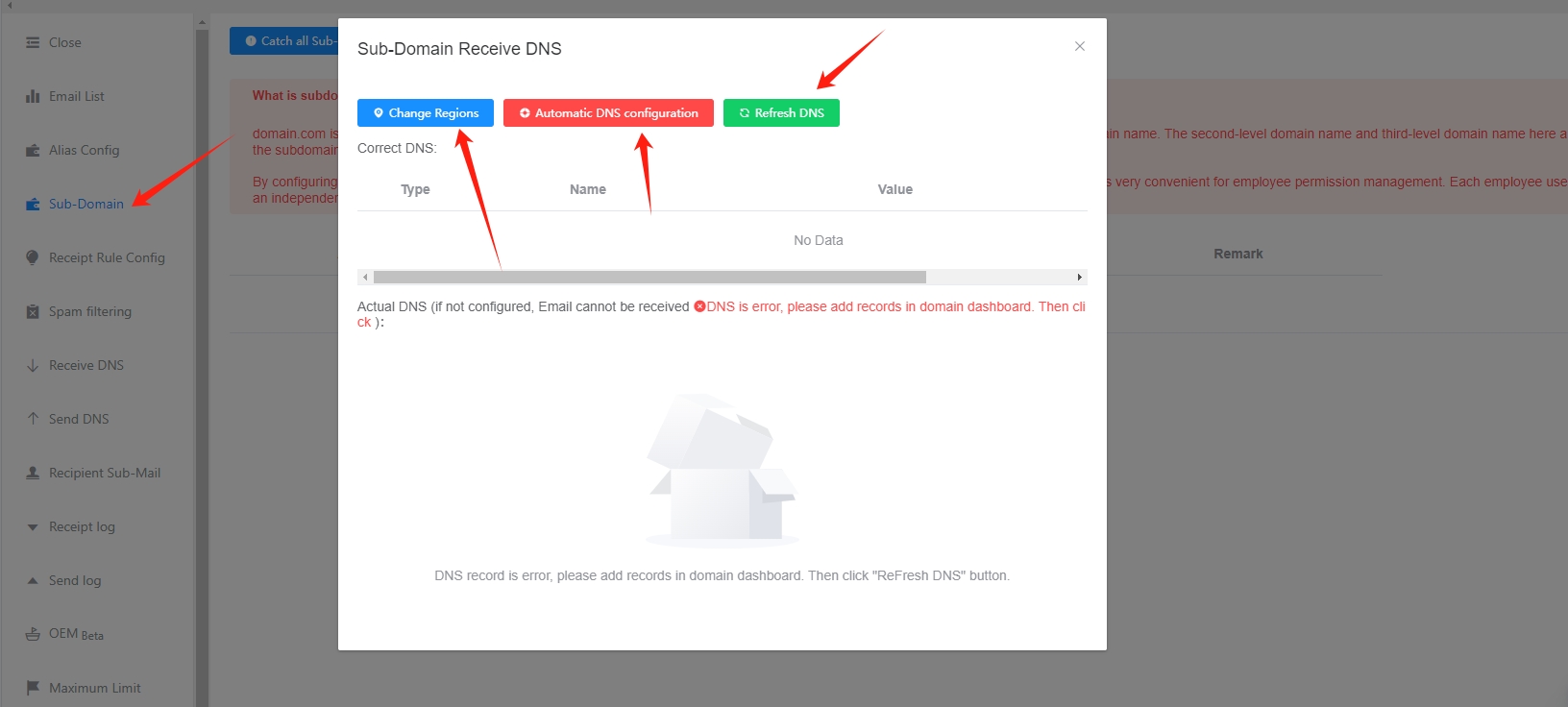
How to enable primary mailbox collection?
Click the blue Catch all Sub-Email by Admin-Email button
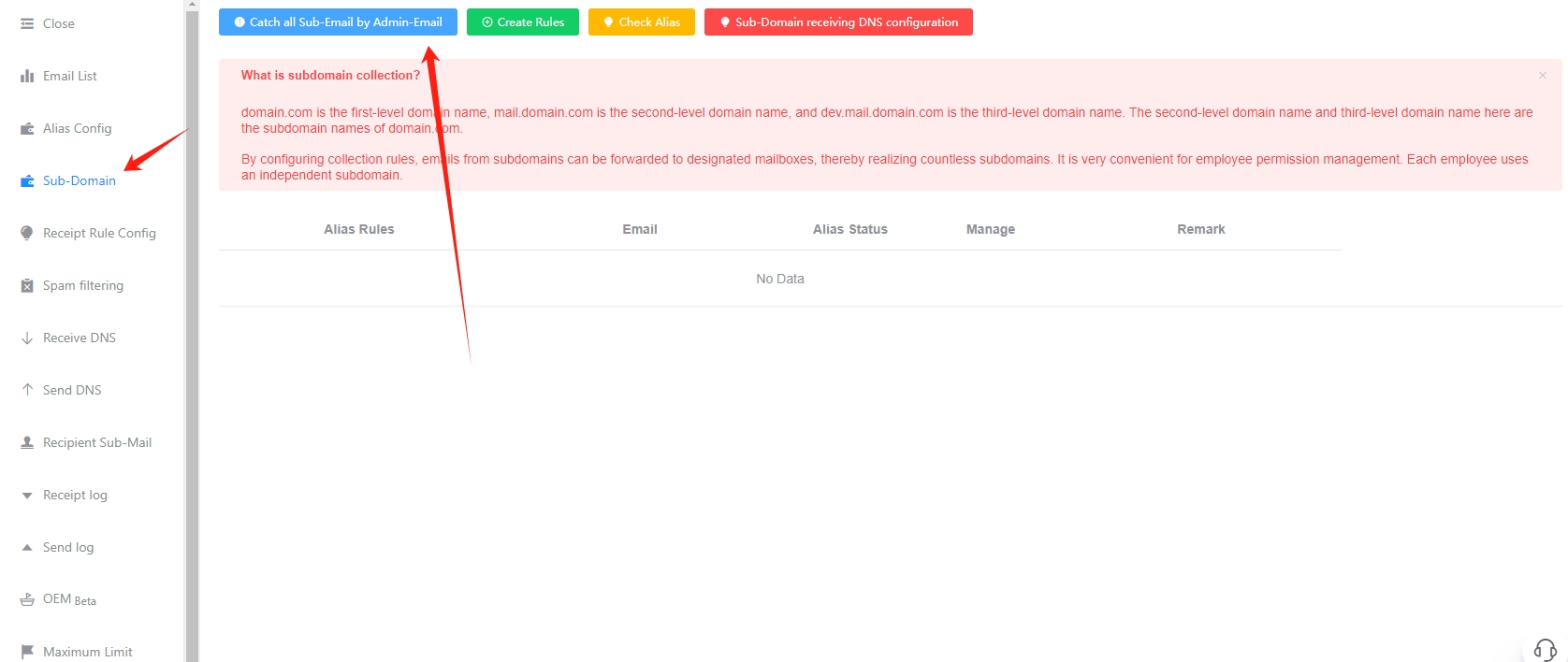
How to customize collection rules
Click the green Create Rules button
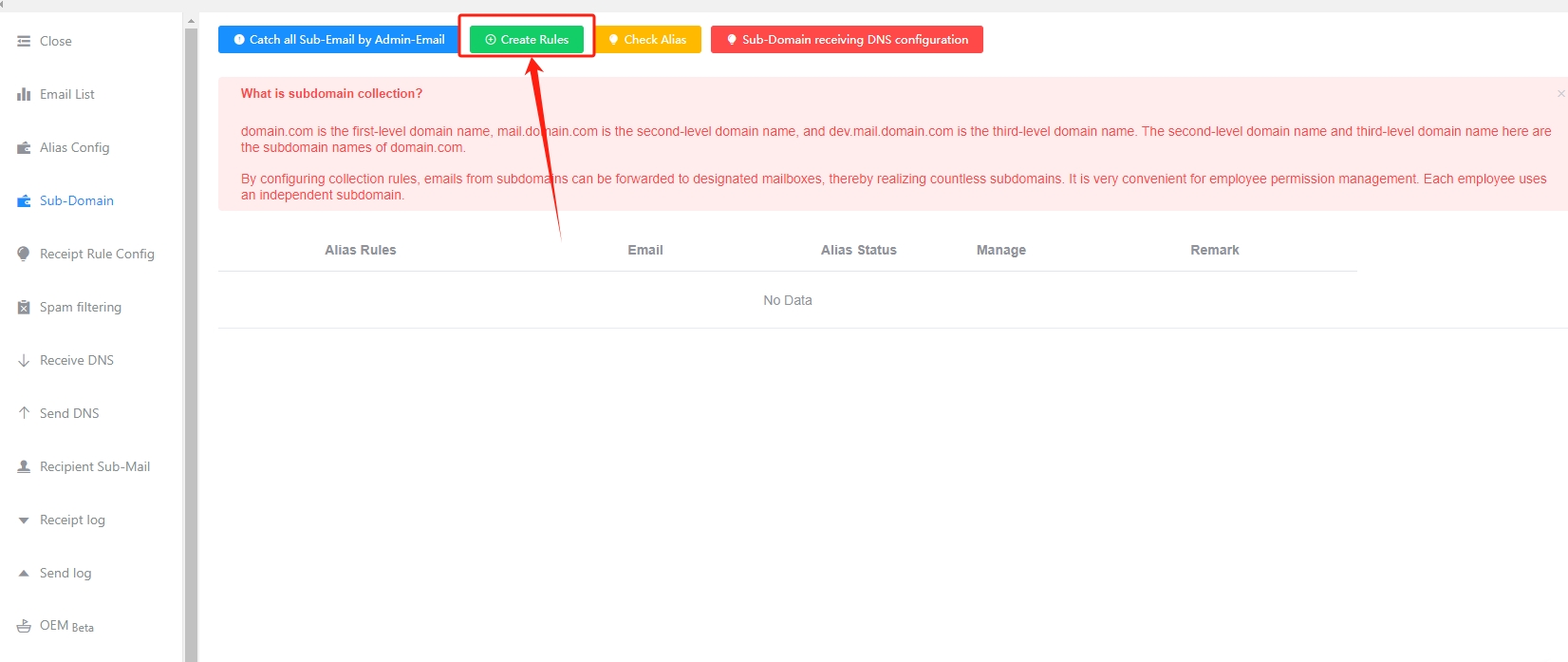
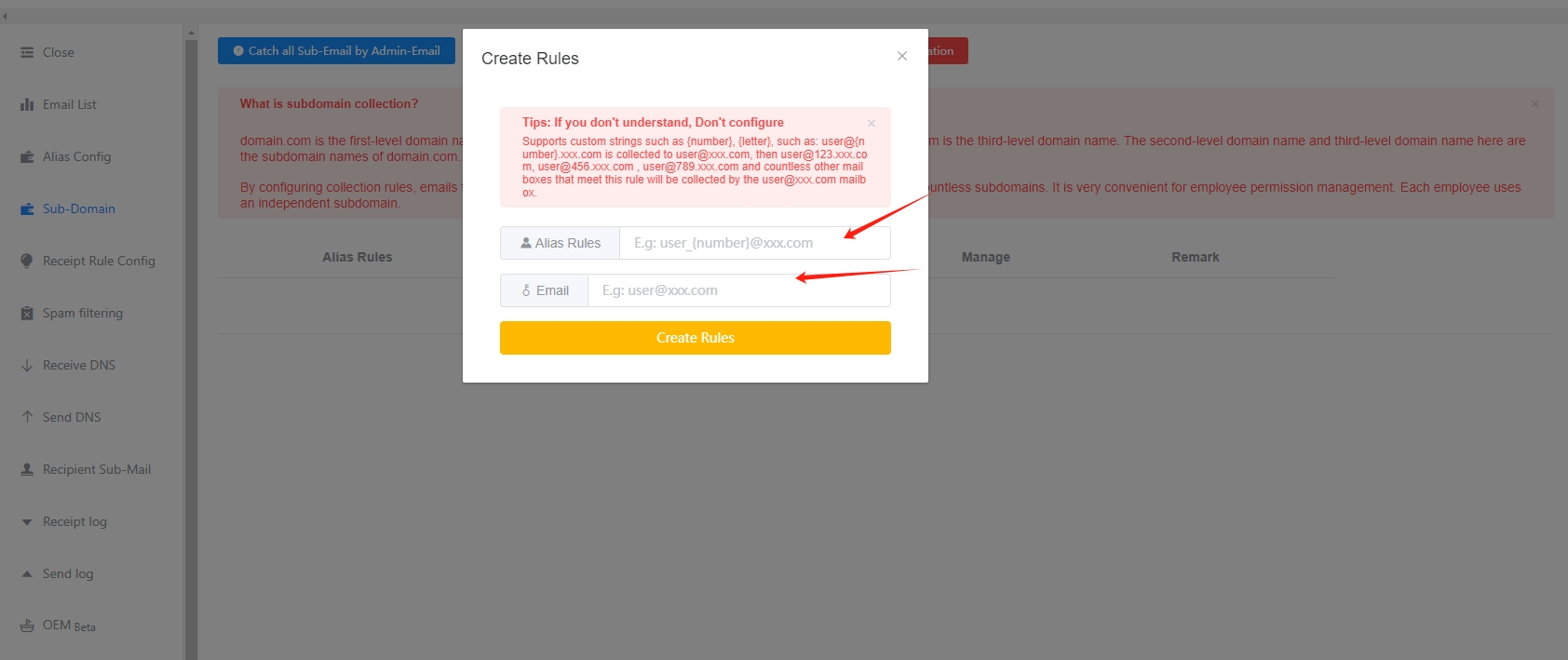
View the collection rules
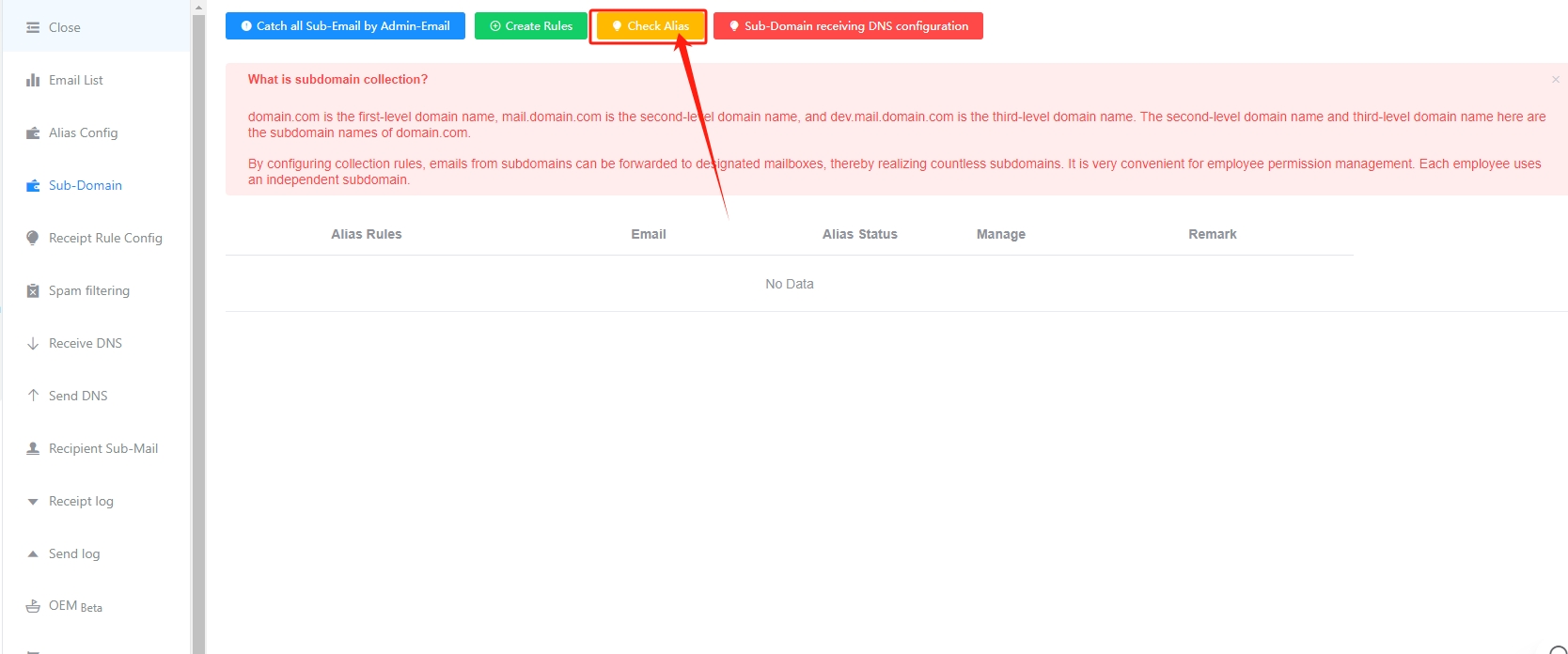

Priority Issues
If the subdomain to be collected has been added to GetMX independently, priority issues will arise.For example, subdomain collection is enabled under mail.com, but sub.mail.com is also added to GetMX. In theory, this should be avoided to prevent management confusion. If it must be added, the priority specification is as follows:
- Receiving: The corresponding mailboxes under the two domain names will receive the email
- Receiving quota: Use the quota of sub.mail.com
- Configuration: Use the configuration information under the sub.mail.com domain, such as: spam filtering, SPF, receiving rules, etc.
Collection Rules
Custom Characters
{all}- Match all, such as: zhangyi2022, 138881909liu, 123456, zhangyi
{number}- Match numbers, such as: 2021, 13888888888, 1, 666
{letter}- Match letters, such as: zhangyi, weixin, test
Example
For example: if you set {all}@{all}.mail.com to collect to [email protected], then [email protected], [email protected], [email protected] and countless other mailboxes that meet this rule will be collected by [email protected] mailbox
Check Collection
Click the yellow Check Alias button
Enter the receiving email address to check the matching rules and the email address being collected
Note the problem
- The subdomain collection function is currently only supported by Professional and above versions
- If you need to collect payment across domains, please use the multi-domain-payment group Click to view: Multi-domain-payment group collection rules
- When using
{all}, it will match everything. You cannot add{number}or{letter} {letter}or{number}, it is best to use only once in a rule to avoid confusion and difficulty in management- The receiving check does not support manual subdomain collection at the moment. If there is a problem with receiving the mail, please check it manually.
- If the domain name you are adding is already a subdomain, it is not supported to enable the subdomain collection. Only the root domain name can be enabled for collection