Sending analysis
Access path
Domain Email -> Email Manage -> Send DNS
Automatic parsing
-
Click the green
Get Send NDSbutton
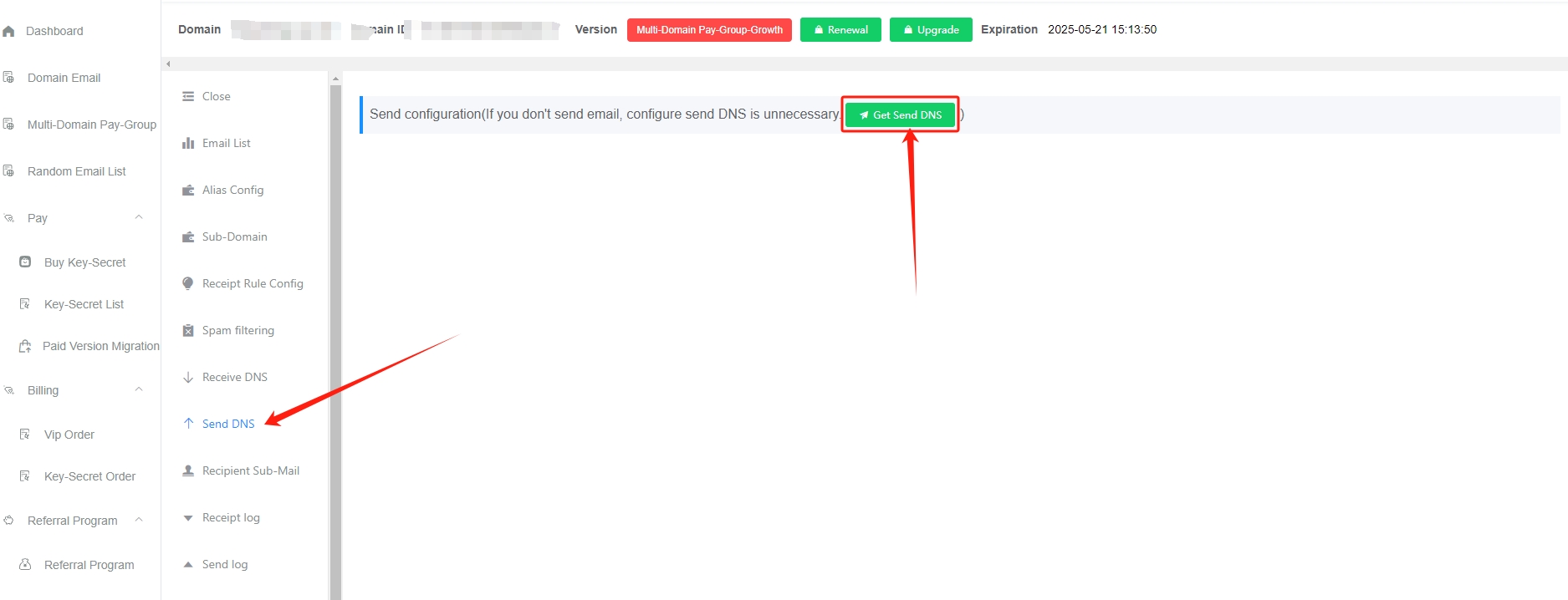
-
Click the red
Automatic DNS configurationbutton
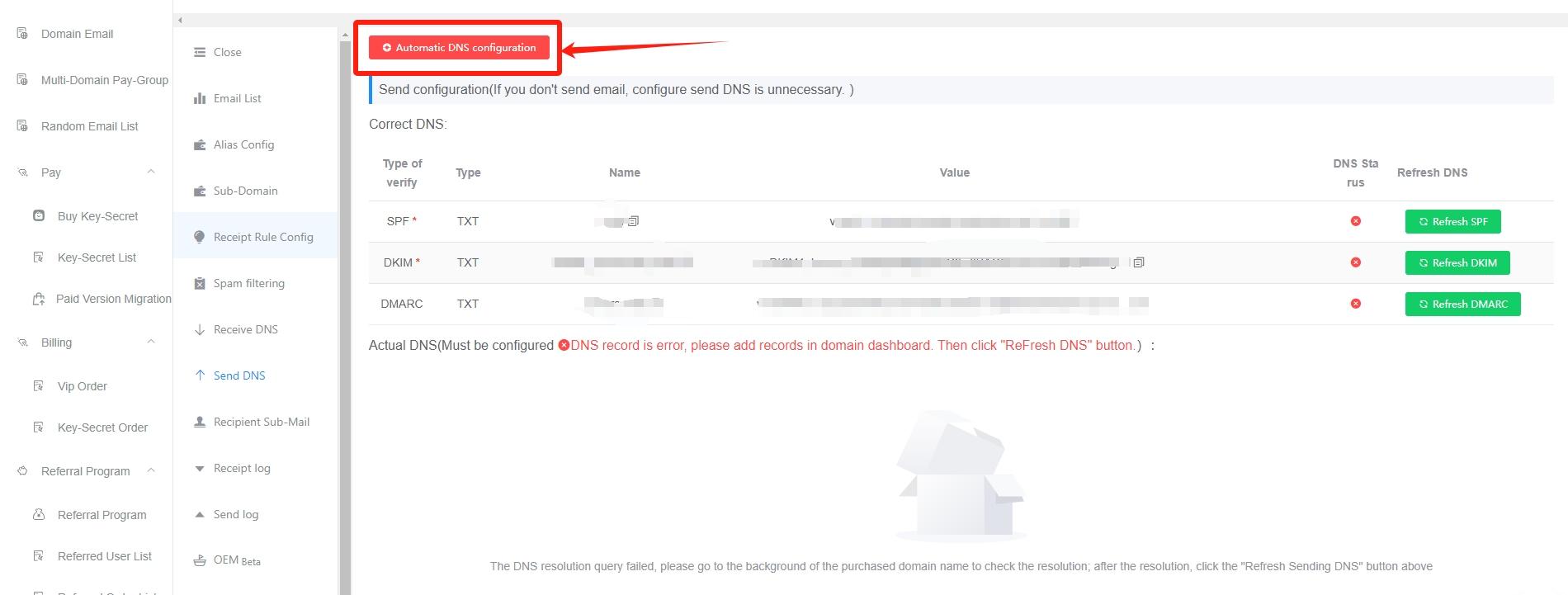
-
Enter the domain name platform to obtain the required private key information and fill it in the GetMX mailbox (currently supported domain name platforms: CloudFare, Godaddy)
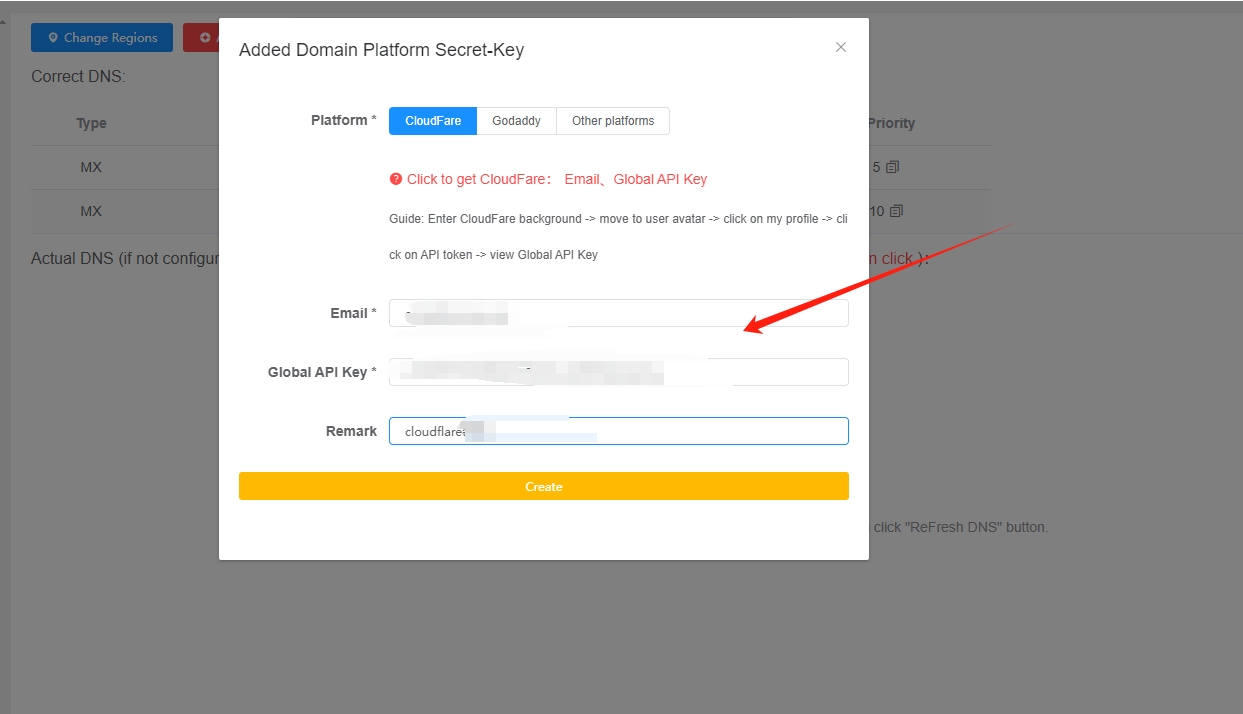
-
Click the yellow
Set DNSbutton
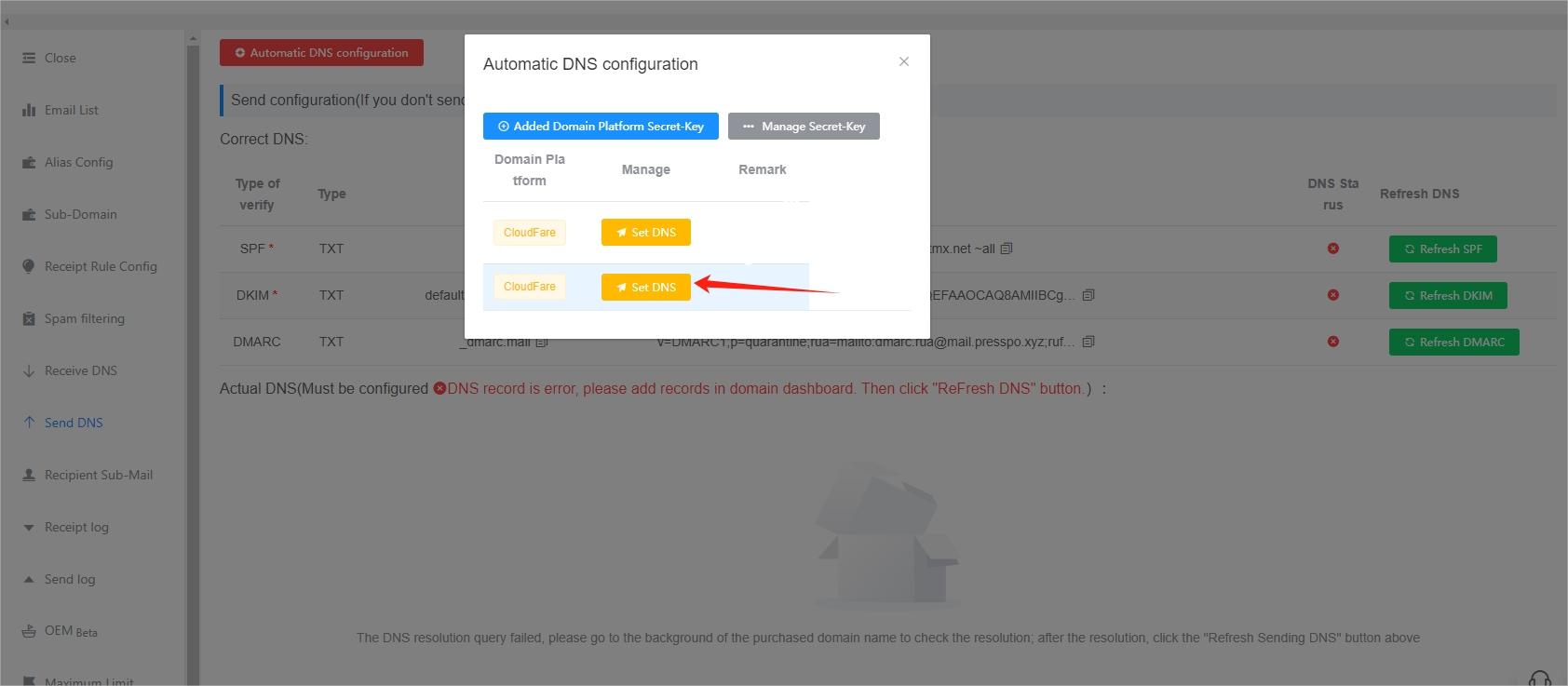
-
Click the green
Refresh DNSbutton
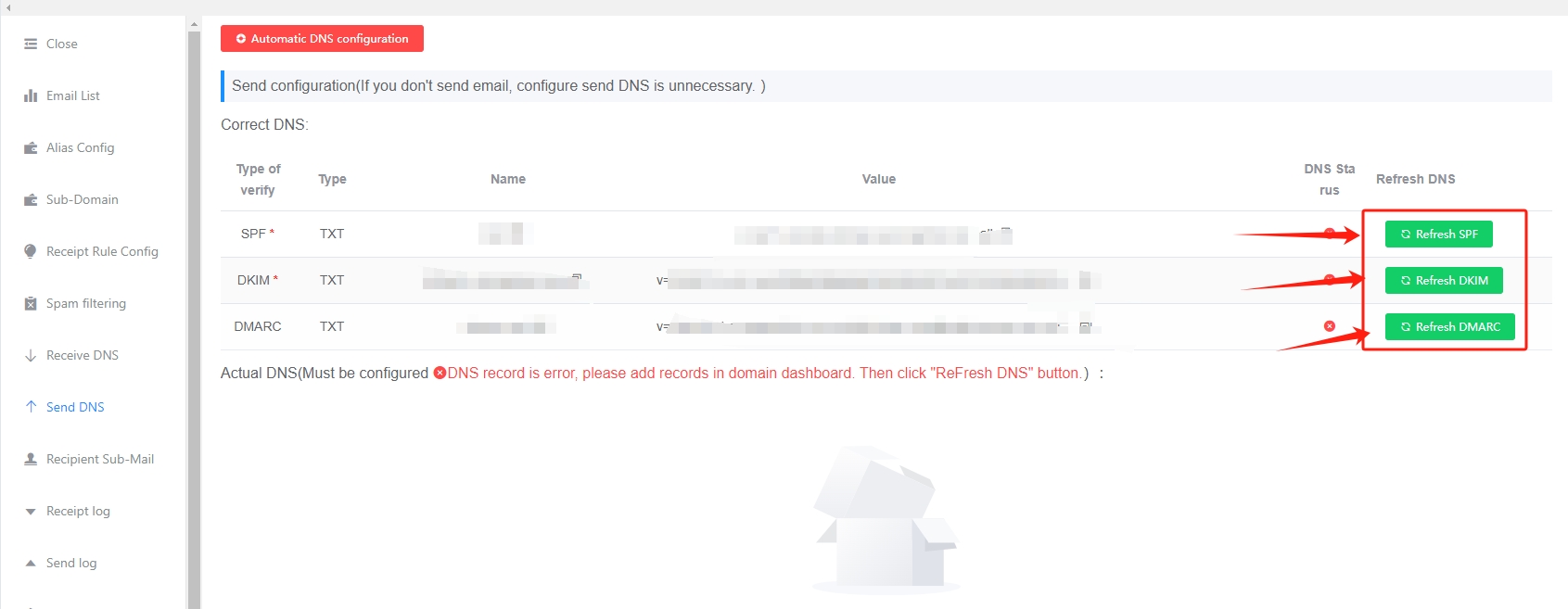
Manual parsing
Let's take godaddy as an example. Other platforms are similar. It is strongly recommended to use the automatic parsing method above ⬆️ ⬆️ ⬆️
Note the problem
- The parsing must be configured and the prompts must be correct before the parcel can be sent normally.
- After the configuration is successful, click the green
Refresh SPF,Refresh DKIM,Refresh DMARCbuttons to check whether they are effective. - Domain name resolution is cached and does not take effect in real time. It usually takes effect within half an hour. The com suffix takes effect relatively quickly. If the resolution fails, please contact customer service for troubleshooting.